Expanding the Possibilities of AI
In recent years, the big question has shifted from “What can AI do?” to “How do we use AI in our daily lives?” As a device that’s always with me, the iPhone has become the most practical gateway to this new era. If you’re an iPhone user like me, combining Apple’s new Apple Intelligence with the widely used ChatGPT has the potential to transform both your work and everyday life.
I also experimented with Google’s Gemini, but for now, I decided it wasn’t necessary to use actively. In this article, I’ll explain how I use AI on my iPhone based on my own real-life experiences.
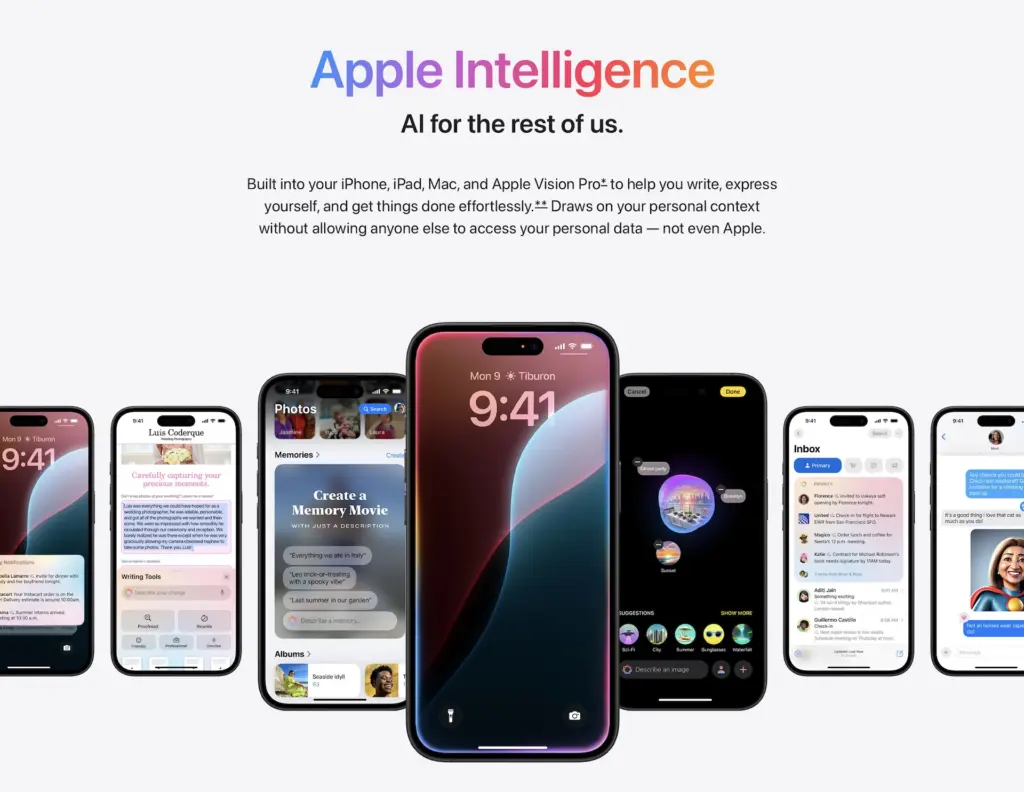
Launch ChatGPT with the Action Button
Why I assigned ChatGPT to the Action Button
I registered a custom Shortcut called “Open ChatGPT” to my iPhone’s Action Button. Now, one press summons ChatGPT instantly.
Sure, you can always tap the app on the home screen—but that feels just like launching any other app like LINE. Assigning it to the Action Button gives ChatGPT its own dedicated access—and that feels so intuitive.
Plus, as you’ll see below, I use long-press on the power button to launch Apple Intelligence. This setup gives me a perfect system: left button for ChatGPT, right button for Apple Intelligence—simple and clear.
Setting Up the Shortcut
- Tap the + icon in the Shortcuts app to create a new shortcut.
- Select “Open App”.
- Tap the faded “App” label.
- Choose ChatGPT from the app list.
- Rename the shortcut to something meaningful like “Open ChatGPT.”
If the shortcut looks like the screenshot below, you’re all set.
Launch Apple Intelligence with a Long-Press of the Power Button
Apple’s Apple Intelligence is a next-gen AI deeply integrated into iOS. I set it up so a long-press of the power button activates it. Combined with the action button for ChatGPT, I have a very intuitive physical-based AI system on my iPhone—ChatGPT for thinking, Apple Intelligence for doing.
That’s my recommended setup complete! Next, let’s explore what Apple Intelligence can actually do.
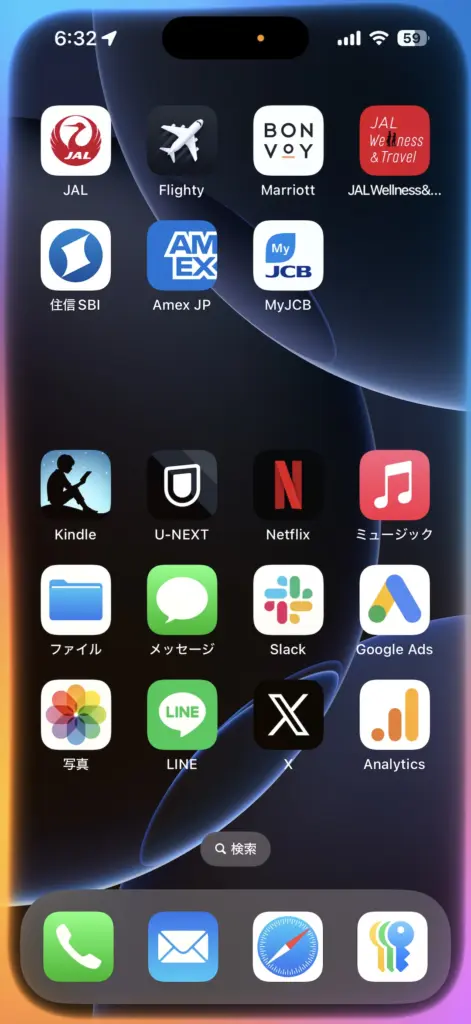
What Apple Intelligence Can Do
Apple Intelligence shines because it’s deeply integrated with iPhone’s native apps and features. Here are some standout uses:
- Summarizing messages and emails
It extracts key points from long texts in an instant—making it easier to grasp the gist of emails or chats. - Rewriting text and suggesting replies
Stuck on wording? Apple Intelligence offers tone-adjusted suggestions: formal for business, casual for friends. - Generating images or custom emojis
It can create visuals from text inputs—handy for social posts or chats (though I don’t use it often myself). - Seamless integration with Spotlight and apps
It lets you search and manage content across Mail, Calendar, Notes, etc. The Google Calendar integration feels smoother than what I experienced with Gemini.
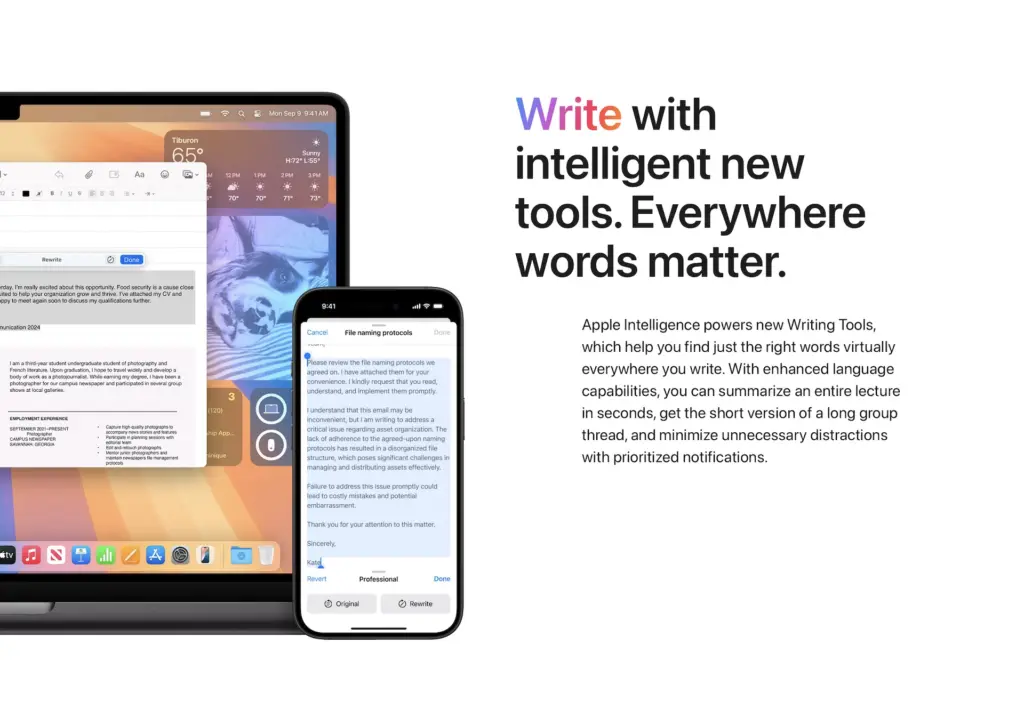
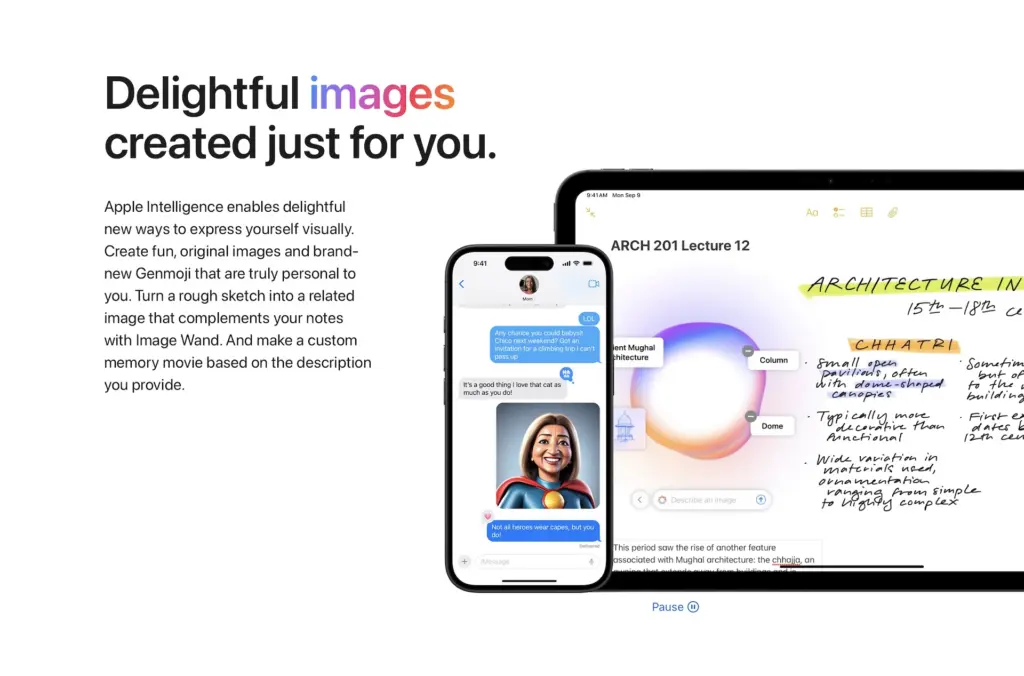
ChatGPT vs Apple Intelligence: Tailored for Your Needs
Here’s what each does best based on my day-to-day experience:
| Tool | Strengths | Role |
|---|---|---|
| ChatGPT | Idea generation, deep research, drafting detailed text | “Brain partner” for business |
| Apple Intelligence | Summaries, quick replies, app/task integration systems | “Secretary” in both work and daily life |
Both are indispensable—ChatGPT for depth, Apple Intelligence for speed and integration.
AI in Action: Real-Life Scenarios
Business Use
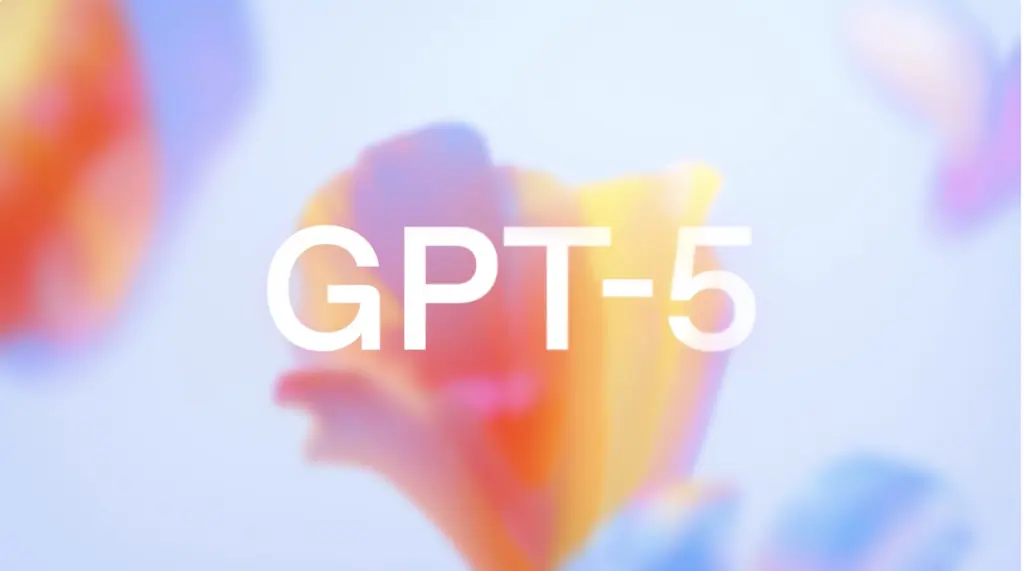
- Drafting proposals and articles with ChatGPT.
- Using Apple Intelligence for email summarization or rewriting.
- Managing schedules on the fly with quick voice prompts.
Everyday Use
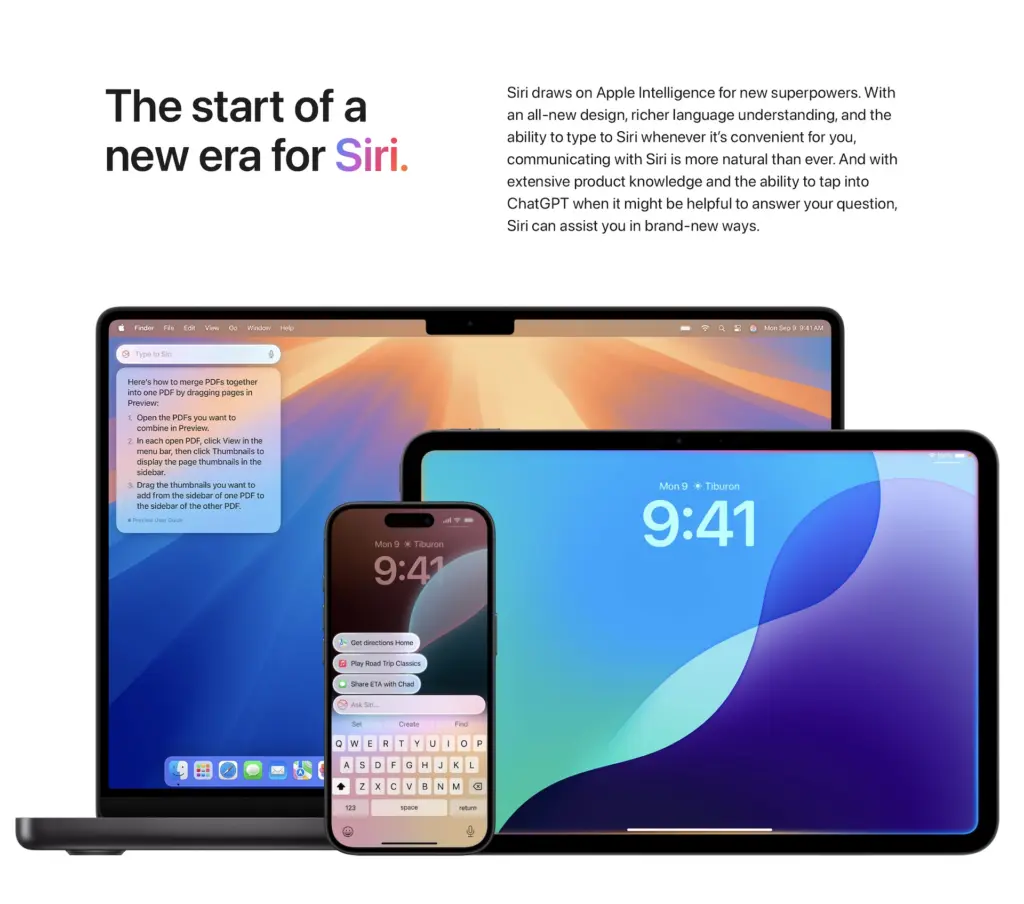
- Checking schedules with “What’s on my calendar this week?”
- Looking up reminders without opening apps.
- Voice-triggering navigation or app launch commands.
Real Emergency Example
My 86-year-old father had persistently painful, swollen veins in his calf—despite multiple medications. I showed a medical image to ChatGPT, which suggested possible causes and recommended the appropriate medical department. He saw the specialist and finally got the right treatment. AI isn’t a cure-all, but it played a key part in this breakthrough.
Conclusion: Why AI Makes iPhone Irreplaceable
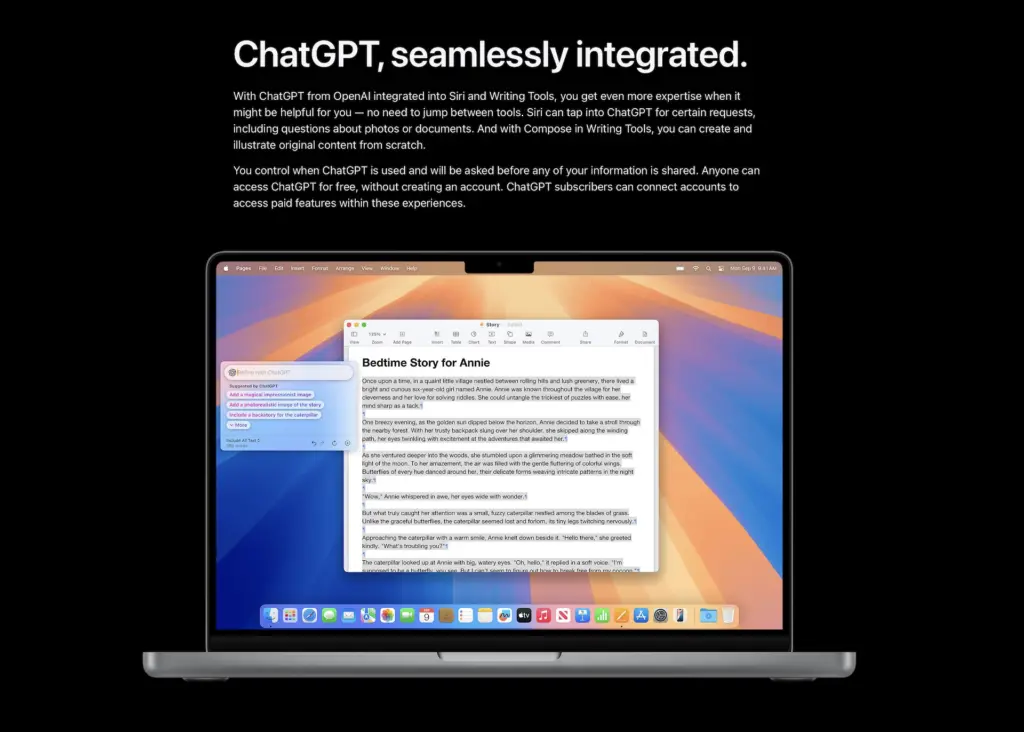
iPhone is one of the few devices that supports both ChatGPT and Apple Intelligence:
- ChatGPT—my reliable “Brain Partner” for thinking and creating.
- Apple Intelligence—my always-on “Secretary” for organizing and launching tasks.
Though Apple Intelligence faces its share of criticism, I have high expectations for its ongoing development. AI has already shifted from a novelty to a practical tool in everyday life.
References
- Apple Official: Apple Intelligence — privacy and native integration with iPhone, iPad, and Mac.
- OpenAI Official: ChatGPT — designed to enhance productivity through conversational AI



Comments